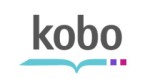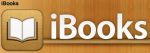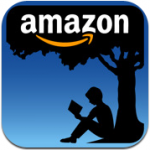Updated June 2011
My preferred way to read fanfiction on my iPad is to read epub files using the Stanza app.
iPad E-Reader App Options:
Stanza is my preferred method but Kobobooks has the same features
- reading an ePub file you can change to smaller/larger font
- easily skip to the chapter you want
- can add notations and bookmarks
- requires syncing with iTunes to load epub files
- I can’t seem to get rid of the woodgrain border
Kindle for iPad – I believe the new Kindles can read PDF files but I’m not convinced this app can read epub or PDF files that I download. I have not tried it with a mobi or prc file as I haven’t created one recently.
Update June 2011 – As FLAG now has the ability to convert Fanfiction.net but now also Twilighted.net stories I’ve put it as the converter of choice. I’ve included the Fanfiction Downloader Appspot below for completeness but it requires your Gmail account.
how to convert stories to epub files for reading
FLAG
I prefer using this FLAG webpage to create the epub files as opposed to the Fanfiction Downloader Appspot I mention above. It doesn’t require your Gmail account and is very fast. FLAG does not NOW works for twilighted.net!
FLAG – Fanfiction Lightweight Automatic Grabber
Steps for Using FLAG
On the iPad you can use FLAG to convert a fanfic and download it from Safari or from within the Stanza app. This is different from the iPod touch/iPhone where you must go to FLAG from within Stanza.
I prefer to go to FLAG from Safari on the iPad
- Go to
http://flag.erayd.net/http://www.flagfic.com/ - For Twilighted.net – Type in the story URL
- For Fanfiction.net – Type in the Story ID number from the fanfiction.net story you’d like to save. For example in the URL http://www.fanfiction.net/s/4837355/1/Let_Your_Light_Shine the Story ID is 4837355.
- Select file format: ePub* – preferred format for iPhone/iPod touch
- Click Get and wait for the file to download.
You will be prompted to choose which iPad e-reader app you would like to open the epub file and it will offer based on what apps you have installed.
If you insist on using FLAG from within Stanza (I find this more tedious)
- On your iPad install the Stanza app and open it
- Click Get Books at the bottom
- Click Shared at the top then Click Edit in the Top Right
- Click Add Book Source and then click Web Page on the bottom right
- Type Name: FLAG URL
http://flag.erayd.net/http://www.flagfic.com/ - Click Save in the upper right corner then click Done in the upper right corner.
- Now Click on FLAG as one of your Book Sources and the Flag Webpage should open.
- For Twilighted.net – type in the story URL.
- For Fanfiction.net – Type in the Story ID number from the fanfiction.net story you’d like to save. For example in the URL http://www.fanfiction.net/s/4837355/1/Let_Your_Light_Shine the Story ID is 4837355.
- Select file format: ePub* – preferred format for iPhone/iPod touch
- Click Get and wait for the file to download.
The Stanza app will ask you if you want to download file – click Download and then you’re all done – ready to read!
Fanfiction Downloader Appspot
Convert the fanfic into an epub file using the Fanfiction Downloader Appspot either on your computer or on your iPad. The epub files are stored on the Fanfiction Downloader webpage so if you convert the files on a computer you’ll still need to use Stanza to download them onto your iPad.
Steps for Using the Fanfiction Downloader Appspot Webpage
- On the iPad install the Stanza app and open it
- Click Get Books at the bottom
- Click Shared at the top then Click Edit in the Top Right
- Click Add Book Source and then click Web Page on the bottom right
- Type Name: Fanfiction Downloader URL http://fanfictionloader.appspot.com/
- Now Click on Fanfiction Downloader Appspot as one of your Book Sources and the webpage should open.
- Login using your Gmail account username and password.
- To convert a new story paste the URL of the first chapter of the fanfic you want and an epub file will be created.
- You will then be able to click on “previously downloaded fanfics.”
- Click on the title you want to download onto your device and then Stanza will prompt you to click the red Download button. The file should show up in Stanza – you’re off to read!
Note – You can use your computer to create the epub files and have them stored on the Fanfiction Downloader Appspot website for you to later download in Stanza on your iPad. Go to http://fanfictionloader.appspot.com/ and do steps 7 and 8 above.
Let me (TwilightCupcake) know if you have any questions at twimobile(at)gmail(dot)com.